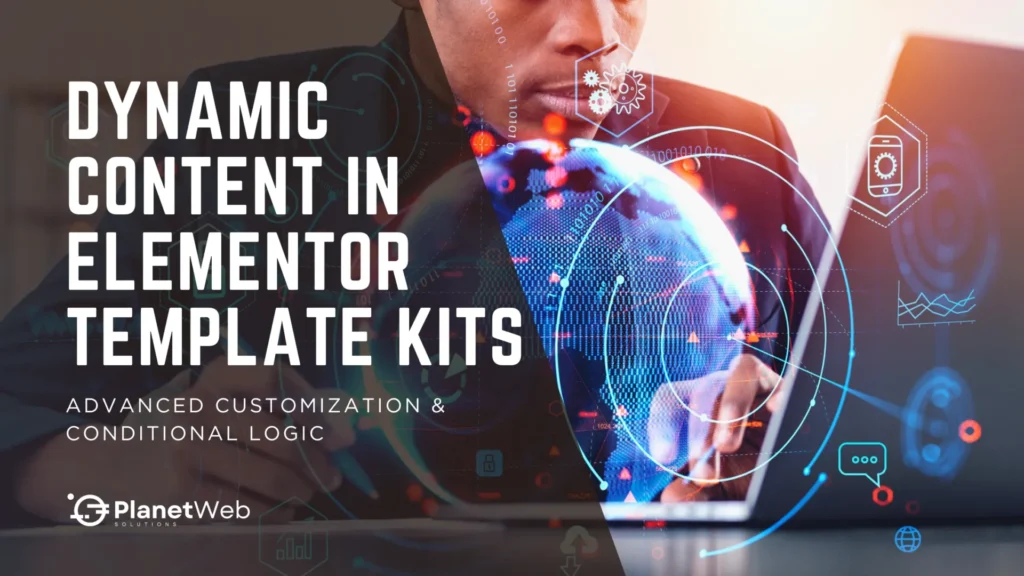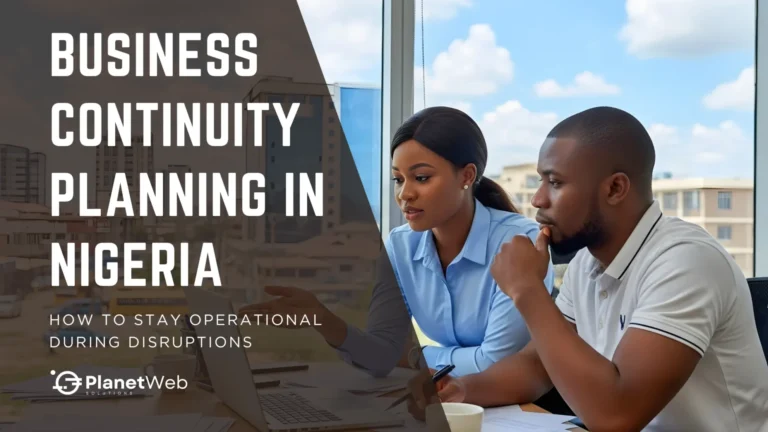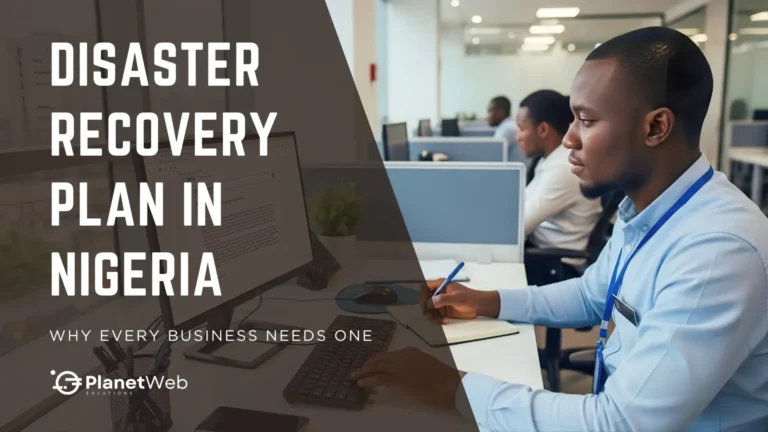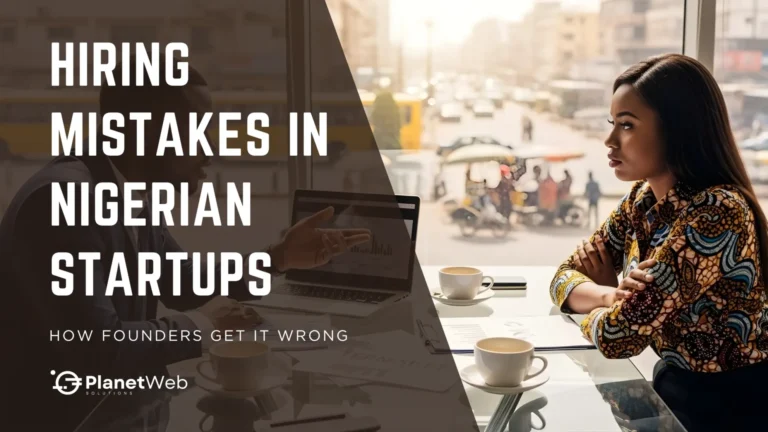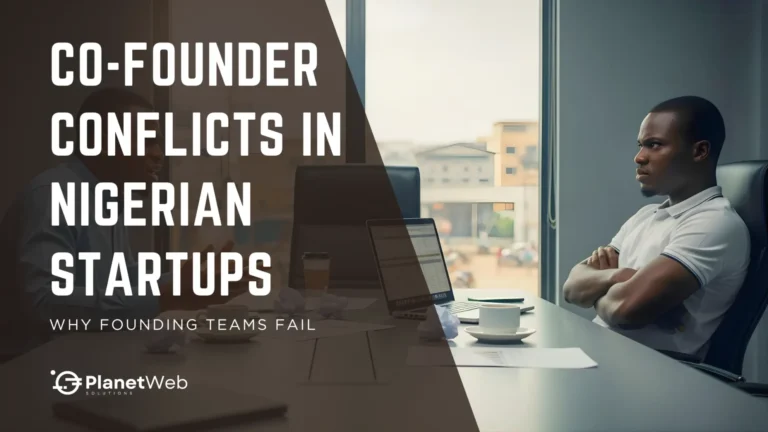Who Should Care About Dynamic Content in Elementor Template Kits?
If you’re a web designer, developer, or even a DIY business owner using Elementor Template Kits, you’re already saving time with pre-built layouts. But here’s the thing: static templates only take you so far.
To truly impress clients or boost engagement, you need to go dynamic — think smart content that changes based on your users, pulls in live data, and responds to real-world conditions. That’s how you scale websites and turn one-size-fits-all into one-size-fits-you.
Why This Matters
Static templates feel outdated. What works today are personalized, logic-driven websites powered by dynamic content.
✅ Here’s what that unlocks:
- Smart personalization – Greet users by name or display content tailored to their location.
- Automation – Pull in custom fields or CRM data without updating manually.
- SEO magic – Auto-generate location-based titles or schema.
- Conversion wins – Show the right CTA to the right person at the right time.
This guide is part of our Elementor Template Kit Series — and dives into the good stuff: how to make your kits dynamic, intelligent, and truly tailored.
I. Making Elementor Template Kits Dynamic
Let’s start with the foundation — dynamic content. This is where your static template evolves into something smart and responsive.
If you’re looking to avoid common pitfalls with dynamic setups, don’t miss Common Elementor Template Kit Mistakes and How to Avoid Them.

What is Dynamic Content?
Dynamic content updates automatically based on data, such as a user’s name, location, or current post title. It’s the difference between a generic experience and one that feels tailor-made.
For example:
- Static CTA: “Download Our Brochure”
- Dynamic CTA: “Download [Industry-Specific] Brochure (for [City Name])”
Where Does Dynamic Content Come From?

There are a few powerful sources you can tap into when using Elementor:
1. WordPress Custom Fields
- 🛠️ ACF: Create custom fields like “City Name” or “Job Role”
- 🔧 JetEngine: Build advanced listings with filters and custom content
2. Elementor Dynamic Tags
Use these to pull live info into your kits:
{{post.title}} → Current post title
{{user.name}} → Logged-in user’s name
{{product.stock}} → WooCommerce inventory level
3. Third-Party Tools
- WooCommerce: Dynamic pricing, stock, and product details
- CRM integrations: Pull contact names, company info, preferences
Real-World Use Cases
Here’s where things get exciting. These are just a few ways you can bring your dynamic setup to life:
- 🏷️ Location-based banners (e.g., “Promo in Lagos only”)
- 📰 Auto-related blog posts using post categories
- 🛒 Inventory alerts using
{{product.stock}}tags - 👥 Dynamic team pages that auto-pull bios, images, and titles from ACF
🚀 Pro Tip: Start with just one dynamic field, like the user’s city or first name, and build from there.
Best Practices for Dynamic Setup
Before you go all in, keep these best practices in mind:
- ✅ Test in staging before going live
- ⚙️ Use caching plugins like WP Rocket for performance
- 🔐 Respect privacy laws if pulling user or location data
- 🧪 Check field fallbacks so empty fields don’t break layouts
II. Smarter Content with Conditional Logic
Once your dynamic content is in place, it’s time to layer in conditional logic — the engine behind personalized user journeys.
What is Conditional Logic?
Conditional logic lets you show or hide elements based on certain rules — think user role, device type, date, or even country.
Example: Show a banner only for logged-in users in Nigeria during a promo period.
Tools That Power Conditional Logic
You’ve got several options for bringing conditional visibility into your Elementor setup:
1. Elementor Pro Display Conditions
- 🎯 Target by user role, device type, or time range
- 💡 Example: Show VIP message only to logged-in Gold members
How-To:
- Edit a Section > Advanced > Motion Effects
- Choose “Display Conditions”
- Add rule (e.g., User Role = Subscriber)
- Save & Preview
2. Dynamic.ooo (Advanced Toolkit)
- Enable geolocation, A/B testing, and more
- Example: Show special pricing only in South Africa
3. JetEngine’s Dynamic Visibility
- Hide expired events
- Show restricted content to members only
Use Cases to Try
Need some inspiration? Try these conditional logic scenarios:
- 🎉 Time-sensitive banners for holidays
- 🔁 A/B sections based on referral source
- 🙋🏽♂️ Member CTAs like “Renew Your Plan” for logged-in users
💡 Combine multiple rules — for instance:
Show a discount only on mobile, only for logged-in users, only in Lagos.
Plugin Comparison Table
| Plugin | Strengths | Ideal For |
|---|---|---|
| Elementor Pro | Native display conditions, great for simple rules like user roles or device types | Users who already have Elementor Pro and want quick visibility control |
| JetEngine | Dynamic visibility works well with CPTs and relationships | Developers or agencies building custom content structures |
| Dynamic.ooo | Offers geolocation, date/time rules, and A/B testing | Advanced users looking for powerful conditional logic beyond the default Elementor tools |
III. Add Advanced Customization with Code

Sometimes plugins and built-in tools don’t cover all your needs — that’s when it’s time to reach for custom code.
CSS + JavaScript
You don’t need to be a developer to tweak visuals or behavior using simple code:
- 🎨 Hover effects on cards
.elementor-product-card:hover {
transform: scale(1.05);
}
- 🖼️ Lazy loading images
let lazyImages = document.querySelectorAll("img.lazy");
let observer = new IntersectionObserver((entries) => {
entries.forEach(entry => {
if (entry.isIntersecting) {
entry.target.src = entry.target.dataset.src;
entry.target.classList.remove("lazy");
}
});
});
lazyImages.forEach(img => observer.observe(img));
Use the Code Snippets plugin to add this safely.
PHP Snippets
Need a custom post type for projects, events, or testimonials? Here’s a basic snippet to get you started:
function create_custom_post_type() {
register_post_type('portfolio', [
'labels' => ['name' => __('Portfolios')],
'public' => true,
'supports' => ['title', 'editor', 'thumbnail'],
'has_archive' => true,
'show_in_rest' => true
]);
}
add_action('init', 'create_custom_post_type');
Form Enhancements
Give your forms a power-up:
- 🔀 Multi-step flows with Piotnet Addons
- 🔗 CRM automation with Zapier
⚠️ Stay Safe When Customizing
Some parting advice before you go code-crazy:
- 🔄 Always backup before edits
- 🧪 Test code in a staging environment
- 🛡️ Validate inputs in forms and custom fields
- 📋 Keep a repo of code snippets for reuse
IV. Extend Template Kits with Smart Plugins
Plugins are the fastest way to unlock advanced features without having to reinvent the wheel.
Our favorites support dynamic fields, conditional logic, and tight integration with Elementor.
| Plugin | Key Features | Best For |
|---|---|---|
| ACF (Advanced Custom Fields) | Powerful custom field creation, flexible UI | Users who need granular field control for dynamic templates |
| JetEngine | Post relations, listings, and dynamic fields | Complex data structures, directories, and dynamic grids |
| Dynamic.ooo | Visibility controls, conditions, geolocation, A/B testing | Power users needing layered logic and location-based display |
| Elementor Pro | Native dynamic tags, display conditions | Basic dynamic content use without external plugins |
⚠️ Performance Tip: After installing plugins, re-test your site on GTmetrix or PageSpeed Insights. Disable unused widgets and enable caching.
Final Takeaways & Action Plan
You made it to the end — now let’s bring it all together.
Key Lessons
- 🧠 Dynamic content personalizes your site
- 🧩 Conditional logic shows users what they need
- 🛠️ Plugins are fast, code gives you full control
Quick Action Plan
- Map your use case (user roles, geo, stock levels, etc.)
- Choose your tools: JetEngine, Dynamic.ooo, or go custom
- Test in staging, not live
- Optimize with WP Rocket or Elementor performance settings
Need Help Making It All Work?
At PlanetWeb Solutions, we’ve helped businesses in Nigeria and beyond supercharge Elementor Template Kits with smart content and better UX.
📞 Book a free consultation to explore how dynamic content can help you convert more with less effort.
Frequently Asked Questions (FAQ)
Here’s a quick FAQ to address common questions about using dynamic content and conditional logic in Elementor Template Kits.