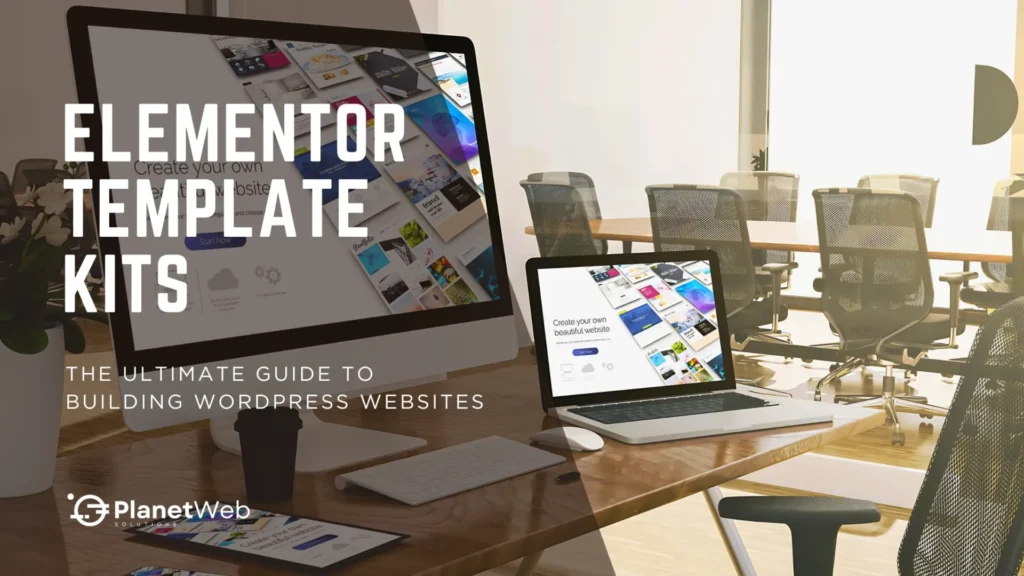Table of Contents
Toggle🗓️ Last updated: June 6, 2025
Introduction
Imagine wrapping up a fully branded eCommerce site in just three days—without cutting corners or writing a single line of code. That’s the kind of speed and creative control Elementor Template Kits can unlock.
In today’s high-pressure world of web design, where clients expect pixel-perfect results yesterday, these kits offer a refreshing way forward. They tackle the three biggest headaches most designers face:
✅ Tight deadlines demanding rapid project turnaround.
✅ Maintaining design consistency across multiple client websites.
✅ Adapting quickly to client revisions without compromising quality.
Elementor Template Kits help tackle these challenges head-on by eliminating complex coding and streamlining the website creation process. These kits empower freelancers, agencies, and businesses to build professional sites faster while maintaining creative control. According to industry reports, using Elementor Template Kits can slash development time by up to 50%, freeing designers to focus on branding, user experience, and client collaboration.
Consider this your roadmap to mastering Elementor Template Kits. Here’s what you’ll learn:
✅ What Elementor Template Kits are and how they work.
✅ Key differences between Template Kits and traditional WordPress themes.
✅ Step-by-step instructions to build high-performance websites.
✅ Troubleshooting common issues like design inconsistencies or slow loading.
✅ Recommended tools and best practices for agencies and freelancers.
By the end, you’ll know how to leverage Elementor Template Kits to scale projects effortlessly, maintain brand consistency, and deliver exceptional results under tight deadlines.
Stay tuned for upcoming articles in this series, where we’ll dive deeper into:
- Advanced customization techniques.
- SEO optimization for Elementor-powered sites.
- Avoiding common pitfalls when using Template Kits.
What Are Elementor Template Kits?

Elementor Template Kits are comprehensive collections of pre-designed pages, sections, and styling elements built specifically for the Elementor page builder. Unlike traditional WordPress themes, these kits offer unparalleled flexibility:
- Drag-and-drop customization for Elementor Template Kits ensures a unique branding experience.
- Pre-styled headers, footers, and landing pages save hours of manual work.
- Compatibility with lightweight themes, such as Hello Elementor, ensures speed.
Where to Find Elementor Template Kits
- Elementor Kit Library: Free and Pro kits optimized for Elementor.
- Envato Elements: Premium kits for niche industries (e.g., healthcare, eCommerce).
- TemplateMonster: Professionally designed kits for agencies.
Why Use Elementor Template Kits?

How Elementor Template Kits Compare to Traditional WordPress Themes
| Feature | Elementor Template Kits | Traditional WordPress Themes |
|---|---|---|
| Customization | Full control via drag-and-drop | Limited without custom coding |
| Theme Dependency | Works with any lightweight theme | Often dependent on a specific theme structure |
| Design Flexibility | Easily adaptable for unique branding | Pre-defined layouts with fewer modifications |
| Performance | Lightweight when paired with a minimal theme | Can be bloated with unnecessary features |
| Learning Curve | Beginner-friendly with a visual editor | Requires knowledge of theme settings and structure |
Instead of spending hours designing from scratch, Elementor Template Kits allow you to focus on refining and customizing your site to fit your brand. Traditional themes often require extensive modifications through code or limited theme settings, which restricts flexibility and increases development time.
Key Benefits of Elementor Template Kits
- 🚀 Faster Development Time: Import pre-built pages in minutes.
- 🎨 Customization Flexibility: Full control over fonts, colors, and layouts without coding.
- ⚡ Performance Considerations: Pair with lightweight themes, such as Hello Elementor, for optimal speed.
- 📈 Scalability for Agencies and Freelancers: Maintain consistency across client projects.
Case Study: A digital agency used Elementor Template Kits to launch 10 client websites in one month, reducing per-project time by 60%.
Comparing Elementor Free vs. Pro
| Feature | Elementor Free | Elementor Pro |
| Template Kits Support | Basic kits (10+ free options) | 100+ premium Elementor Template Kits |
| Theme Builder | ❌ Not available | ✅ Custom headers, footers, and templates |
| Dynamic Content | ❌ | ✅ Integrate ACF, WooCommerce, and Metaboxes |
| WooCommerce Tools | Basic product pages | ✅ Advanced store customization |
Why Upgrade?
Elementor Pro unlocks dynamic content for personalized user experiences and full WooCommerce integration. For instance, Elementor Pro’s Theme Builder lets you create custom WooCommerce product pages that align perfectly with your brand, from checkout flows to dynamic product galleries.
Step-by-Step Guide to Building a Website with Elementor Template Kits

1. Choosing the Right WordPress Base Theme
To ensure maximum compatibility and performance with Elementor Template Kits, use a lightweight theme such as:
- Hello Elementor – Optimized for Elementor with minimal code.
- Astra – A fast and flexible theme with additional customization options.
- Kadence – A powerful and lightweight theme with deep Elementor integration and advanced customization features.
| Feature | Hello Elementor | Astra | Kadence |
| Performance | 🚀 Ultra-lightweight, minimal styling for maximum Elementor flexibility | 🚀 Fast & optimized, but includes some built-in styling | 🚀 Lightweight, but slightly more feature-packed than Hello Elementor |
| Customization | 🎨 Minimal by design; all styling is done via Elementor | 🎨 Highly customizable, works well with Elementor’s settings | 🎨 Advanced customization, with header/footer builder supporting Elementor |
| Page Builder Compatibility | ✅ Built specifically for Elementor, optimized for speed | ✅ Fully compatible with Elementor and other page builders | ✅ Works well with Elementor, plus Gutenberg & Beaver Builder |
| Theme Builder Support | ❌ None (Elementor Pro required for theme building) | ✅ Supports Elementor Pro Theme Builder | ✅ Works well with Elementor Pro for custom layouts |
| WooCommerce Integration | ⚡ Basic support, but depends on Elementor for styling | 🛒 Advanced WooCommerce integration, great for online stores | 🛒 Deep WooCommerce integration, optimized cart & checkout features |
| Header/Footer Customization | ❌ No built-in options (Requires Elementor Pro) | ✅ Custom layouts possible via Astra Pro | ✅ Flexible header & footer customization, great for Elementor users |
| SEO Optimization | ✅ Clean code, SEO-friendly | ✅ Schema markup, SEO-friendly | ✅ Built-in SEO features, schema-enabled |
| Mobile Responsiveness | 📱 Fully responsive, but customization depends on Elementor | 📱 Custom responsive settings, integrates with Elementor’s responsive options | 📱 Mobile-friendly, with Elementor-optimized breakpoints |
| Free vs. Pro Features | 🔹 Free version is very basic and relies on Elementor Pro for features | 🔹 Free version is feature-rich; Astra Pro unlocks more Elementor-friendly tools | 🔹 Free version includes great features; Pro adds a header/footer and deeper Elementor integration |
| Best For | 🔹 Users who want a blank canvas for Elementor | 🔹 Freelancers, agencies, and WooCommerce sites using Elementor | 🔹 Businesses & WooCommerce stores needing advanced Elementor flexibility |
Key Takeaways for Elementor Users:
- Use Hello Elementor if you want absolute minimalism and intend to design everything with Elementor.
- Use Astra if you need a well-optimized, flexible base that works seamlessly with Elementor.
- Use Kadence if you want deep customization options and enhanced WooCommerce features while still using Elementor.
2. Installing Elementor and Importing a Template Kit
- Install and activate Elementor (free or Pro version).
- Navigate to Templates > Kit Library in the WordPress dashboard.
- Select and import your preferred Elementor Template Kit.
3. Customizing Global Settings
- Typography: Set global fonts to match your brand.
- Colors: Adjust global color settings to maintain consistency.
- Layout: Define spacing and container widths for a polished look.
4. Editing Pages and Sections
- Use the drag-and-drop editor to rearrange sections.
- Customize text, images, and buttons.
- Add animations or interactive elements for engagement.
5. Ensuring Mobile Responsiveness
- Use Elementor’s Responsive Mode to adjust layouts for mobile and tablet views.
- Optimize images for fast loading.
- Ensure clickable elements are user-friendly on touch devices.
Troubleshooting Common Issues with Elementor Template Kits

Design & Layout Fixes
- Problem: Broken layout after importing an Elementor Template Kit.
Fix: Clear browser cache and regenerate CSS (Elementor > Tools > Regenerate CSS). - Problem: Text overlaps on mobile.
Fix: Adjust margins in mobile view or enable “Column Gap” settings.
Speed & Performance
- Problem: Slow loading times.
Fix: Optimize images with ShortPixel and enable caching via WP Rocket. - Problem: Heavy animations cause the site to lag.
Fix: Reduce animation intensity or use LottieFiles for lightweight SVG animations.
Plugin Conflicts
- Problem: Elementor editor not loading.
Fix: Disable plugins one by one to identify conflicts (common culprits include WP Optimize and security plugins).
Key Terms (Glossary)
For beginners, here are some key terms used throughout this guide:
- Dynamic Content: Data that updates automatically based on user input or database entries (e.g., user profiles, product listings).
- ACF (Advanced Custom Fields): A WordPress plugin that allows users to add custom data fields to posts, pages, and custom post types.
- Theme Builder: A feature in Elementor Pro that allows full customization of headers, footers, and archive pages.
- Responsive Mode: An Elementor tool that lets users adjust page designs for mobile, tablet, and desktop views.
Final Thoughts & Next Steps
Elementor Template Kits are reshaping WordPress design, offering speed, flexibility, and scalability. Whether you’re a freelancer juggling multiple clients or an agency scaling operations, these kits empower you to deliver polished websites without sacrificing creativity.
Need Expert Help?
PlanetWeb Solutions helps businesses and agencies maximize the potential of Elementor with custom kits, performance optimization, and pixel-perfect builds tailored to their specific goals.
Frequently Asked Questions (FAQs)
Explore More in This Series:
- Choosing the Right Elementor Template Kit for Your Business: Matching Kits to Your Niche.
- Common Mistakes to Avoid with Elementor Template Kits: Pro Tips for Seamless Workflows.
- Best Add-ons to Enhance Elementor Template Kits: Boost functionality with plugins like Essential Addons or CrocoBlock.
- Dynamic Content in Elementor Template Kits: Advanced Customization & Conditional Logic: Unlock dynamic content and conditional logic.