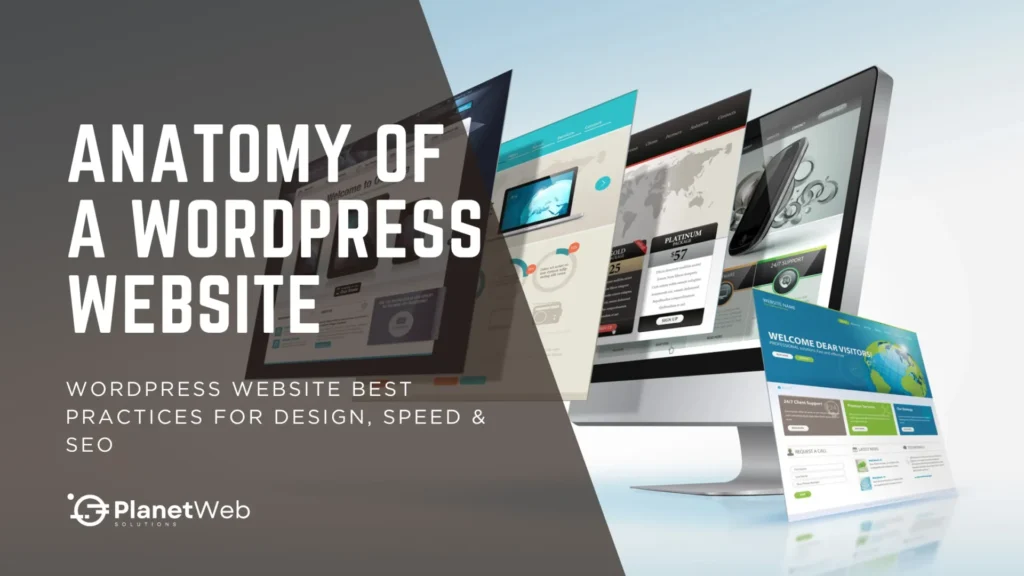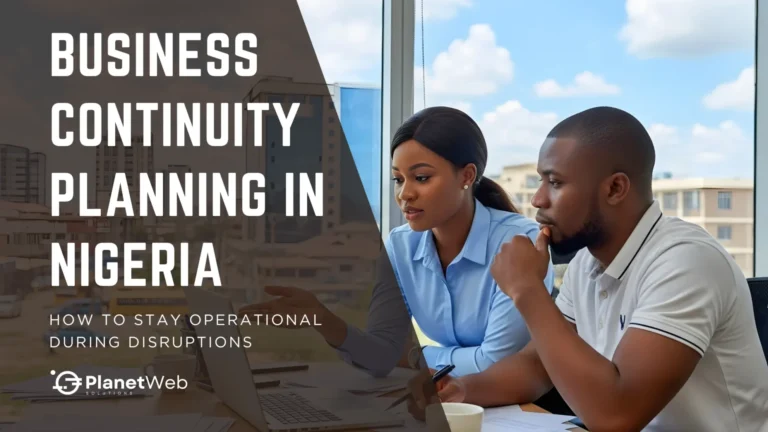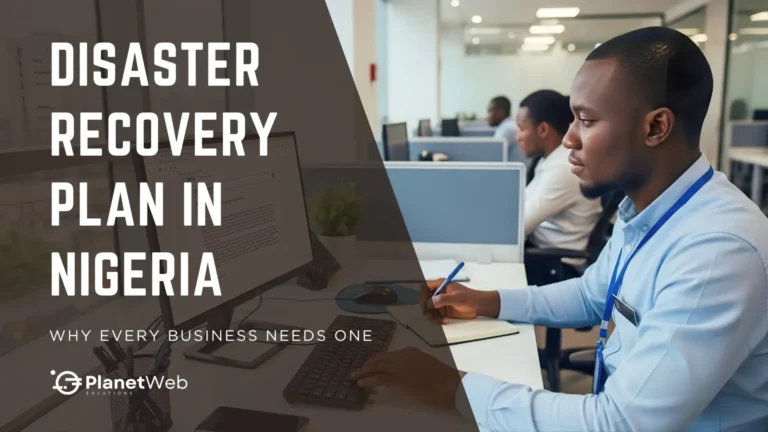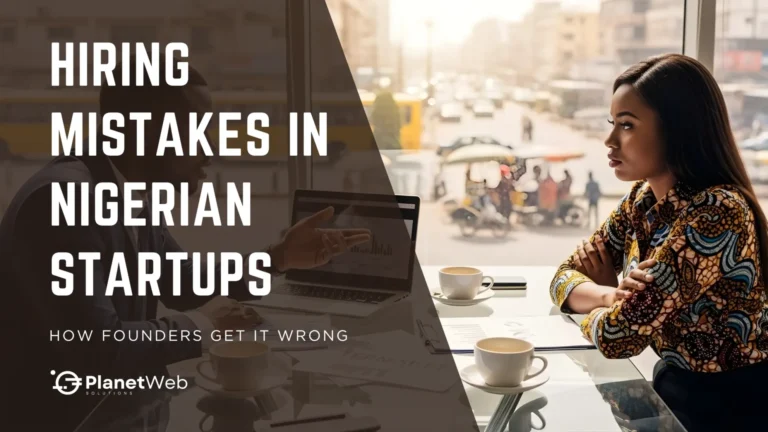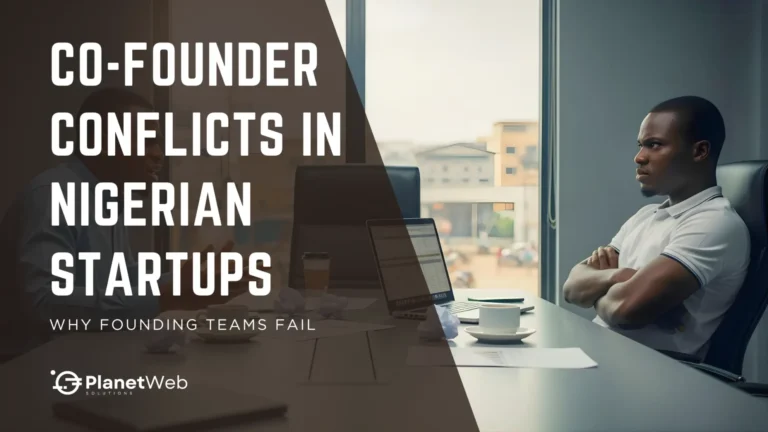Anatomy of a WordPress Website: WordPress Website Best Practices for Design, Speed & SEO
Introduction
WordPress might make it easy to launch a website, but creating one that truly stands out? That takes more than a quick install and a pretty theme.
With over 40% of all websites powered by WordPress, competition is fierce. And in today’s fast-paced digital world, users expect more than just a functional site. They want fast load times, smooth navigation, a great mobile experience, and content that answers their questions immediately.
That’s where best practices come in. In this guide, we’ll walk you through the core pillars of a high-performing WordPress website: user-centric design, lightning-fast performance, search-engine-friendly SEO, robust security, and data-driven analytics. If you want to build (or improve) a WordPress site that ticks all the right boxes, this breakdown is for you.
I. Design That Works: User Experience, Layout & Accessibility
Before users ever read your content or click your CTA, they judge your site by how it looks and feels. First impressions matter. A clean, user-focused design isn’t just about aesthetics — it builds trust, improves navigation, and sets the tone for your brand. Whether you’re targeting customers in Lagos or London, your site should guide users effortlessly from page to action.
Good design goes beyond appearances. It’s about guiding your visitors through the site intuitively and ensuring every detail contributes to a pleasant, productive experience.
- Choose a lightweight, responsive theme: Themes like Kadence or Blocksy are popular for good reason — they’re designed for performance and customization without code bloat. Explore our guide to choosing the best WordPress theme for your business.
- Design mobile-first: With over 70% of web traffic in Nigeria coming from mobile, your site must shine on small screens. Mobile-first design ensures faster load times and smoother experiences.
- Prioritize layout clarity: Avoid clutter. Use whitespace effectively — it improves readability, reduces cognitive load, and even enhances perceived speed. Pair it with a consistent font hierarchy and intuitive design patterns.
- Simplify navigation: Keep your main menu structured and visible. Group related items, avoid endless dropdowns, and ensure critical links like “Contact” or “Services” are easy to find.
- Use strong CTAs: A well-placed “Get Started” or “Request a Quote” button can guide users toward action. Test CTA placement on key pages.
- Accessibility matters: Use descriptive alt text for all images, proper contrast ratios, and semantic headings. It’s good for users, inclusive design, and SEO.
Common Mistake to Avoid: Using premium themes bundled with dozens of unnecessary plugins. They may look great initially, but they slow down your site and increase security risks.
Real-World Example: We redesigned a corporate training portal using Elementor and a lightweight theme. The bounce rate dropped by 42%, and time-on-site doubled.
Tools That Help: Elementor, Kadence Theme, Blocksy, Google Fonts
Also read: WordPress Website Customization: Tips for Beginners and Experts
II. Speed Matters: Optimizing for Performance & Core Web Vitals
Once your design is in place, speed becomes the silent salesperson on your team. A fast site isn’t just a UX win — it boosts your SEO, improves conversions, and ensures mobile users stick around. Page speed has a direct impact on bounce rate, search visibility, and user satisfaction.
Here’s how to build a WordPress site that loads fast and runs smoothly:
- Start with Quality Hosting: Look for managed WordPress hosting with a strong reputation for speed and support in your region — providers like Hostinger, SiteGround, or Kinsta are common choices. If you’re using LiteSpeed-based hosting (like Hostinger), it pairs seamlessly with LiteSpeed Cache.
- Use a CDN: Tools like QUIC.cloud or Cloudflare store cached versions of your site on global servers, reducing latency for visitors worldwide.
- Optimize Your Images: Compress using ShortPixel or TinyPNG. Serve images in WebP format. Set image dimensions to prevent layout shifts.
- Enable Caching and Minification: Use a plugin like LiteSpeed Cache, WP Rocket, or W3 Total Cache. Minify HTML, CSS, and JS files — and test thoroughly after installing any performance plugin.
- Lazy Load Off-Screen Content: Lazy load images, videos, and iframes.
- Clean Up the Database: Clear out post revisions, spam comments, and transients. Use WP-Optimize for regular cleanups.
Common Mistake to Avoid: Stacking too many performance plugins. It creates bloat and often causes conflicts.
Real-World Example: We helped a Nigerian NGO reduce its homepage load time from 6.2 seconds to 1.9 seconds by switching to LiteSpeed hosting, compressing images, and removing six redundant plugins.
Tools That Help: LiteSpeed Cache, QUIC.cloud, WP-Optimize, ShortPixel, GTMetrix, PageSpeed Insights
Also read: Why WordPress Is the Best CMS for Business Websites
III. Built-In SEO: How WordPress Websites Get Found
Design and speed help retain visitors — but SEO gets them there in the first place. WordPress provides a solid SEO foundation with clean code and a search-friendly structure, but achieving real visibility requires intentional optimization.
- Use a Smart SEO Plugin: Rank Math is a feature-rich, lightweight, and beginner-friendly option. Yoast SEO is great for guided content improvement.
- On-Page SEO Essentials: Include keywords in titles, meta descriptions, URLs, headings, and image alt tags. Use a clear H1-H3 structure for readability. Implement schema markup to enhance rich snippets in search results.
- Create High-Quality, Helpful Content: Research user intent with tools like AnswerThePublic. Write for humans first, then optimize for Google. Interlink related posts to build topical depth.
- Optimize URLs: Keep them short, relevant, and keyword-rich.
- Internal Linking: Link pages logically to guide users and distribute link equity.
- Optimize Image SEO: Use descriptive filenames and alt text. Compress for speed and ranking gains.
- Core Web Vitals & Mobile Optimization: Google prioritizes mobile-first indexing. Focus on load time, layout stability, and responsiveness.
🔄 Schedule quarterly content audits to refresh outdated posts.
Common Mistake to Avoid: Publishing once and forgetting.
Real-World Example: We updated a client’s service pages with schema markup, internal links, and optimized copy. Organic traffic grew by 68% in three months.
Tools That Help: Rank Math, Google Search Console, Screaming Frog, AnswerThePublic, PageSpeed Insights
Also read: Build a WordPress Ecommerce Store: Complete Guide to Launch and Grow Online
IV. Staying Safe: WordPress Security & Ongoing Maintenance
Security protects your business, your users, and everything you’ve built. Maintenance isn’t just about updates — it’s about staying one step ahead of threats.
- Keep Everything Updated: Auto-update minor patches. Test major updates on a staging site first.
- Use Only Trusted Plugins & Themes: Avoid abandoned, nulled, or poorly rated options.
- Harden Your Login Page: Limit login attempts. Enable Two-Factor Authentication (2FA). Change the default WordPress login URL using plugins like WP Cerber or Wordfence.
- Disable Unused Features: Turn off XML-RPC if not needed. Prevent code editing via the admin panel by disabling file modifications.
- Backup Regularly: Follow the 3-2-1 rule: store 3 copies, use 2 formats, and keep 1 copy offsite. Automate with UpdraftPlus or ManageWP. Test backups periodically – a backup is useless if it can’t be restored.
- Monitor & Scan: Utilize Wordfence, Sucuri, or iThemes Security to detect threats promptly.
Common Mistake to Avoid: Relying only on hosting backups. Always use a separate backup and security solution.
Real-World Example: A client lost customer records to a plugin failure. Since implementing backup automation and login protection, they’ve operated securely for over 3 years.
Tools That Help: Wordfence, WP Cerber, UpdraftPlus, Sucuri, iThemes Security
V. Measuring What Matters: Analytics, Tracking & Conversion
What gets measured gets improved. Analytics shows you where users engage, where they bounce, and what turns interest into action.
- Set Up Google Analytics (GA4): Use MonsterInsights or GA Google Analytics to install. Track conversions: signups, downloads, contact form submissions.
- Use Heatmaps & Session Recordings: Hotjar or Zoho PageSense reveals scroll depth, clicks, and friction points — exposing hidden UX issues.
- Monitor Exit Pages & Bounce Rates: Use these metrics to improve layout, page structure, or CTA placement.
- A/B Test Key Pages: Compare variations of headlines, images, or CTAs to improve results.
- Track Meaningful Events: Scroll depth, external links, downloads, and more. Define these within GA4 for custom insights.
Common Mistake to Avoid: Collecting data without purpose. Set clear goals so analytics focuses on what matters.
Real-World Example: A fashion brand boosted mobile conversions by 22% after discovering via Hotjar that their CTA was hidden below the fold on mobile.
Tools That Help: Google Analytics (GA4), Zoho PageSense, Hotjar, Microsoft Clarity, MonsterInsights, Google Tag Manager
Conclusion: Best Practices, Better Results
When you combine:
- Great design
- Speed optimization
- Smart SEO
- Strong security
- Strategic analytics
You’re not just building a site — you’re building a growth engine.
Each element reinforces the others. A clean design improves SEO. Speed enhances user experience. Security protects it all. And analytics helps you keep refining.
Faster sites boost SEO rankings, while a clean design keeps visitors engaged long enough to convert.
There’s no such thing as a “perfect” WordPress site, but by applying these best practices consistently, you give your site — and your business — the best chance to succeed online.
Also read: How to Build a WordPress Membership Website: A Complete Guide
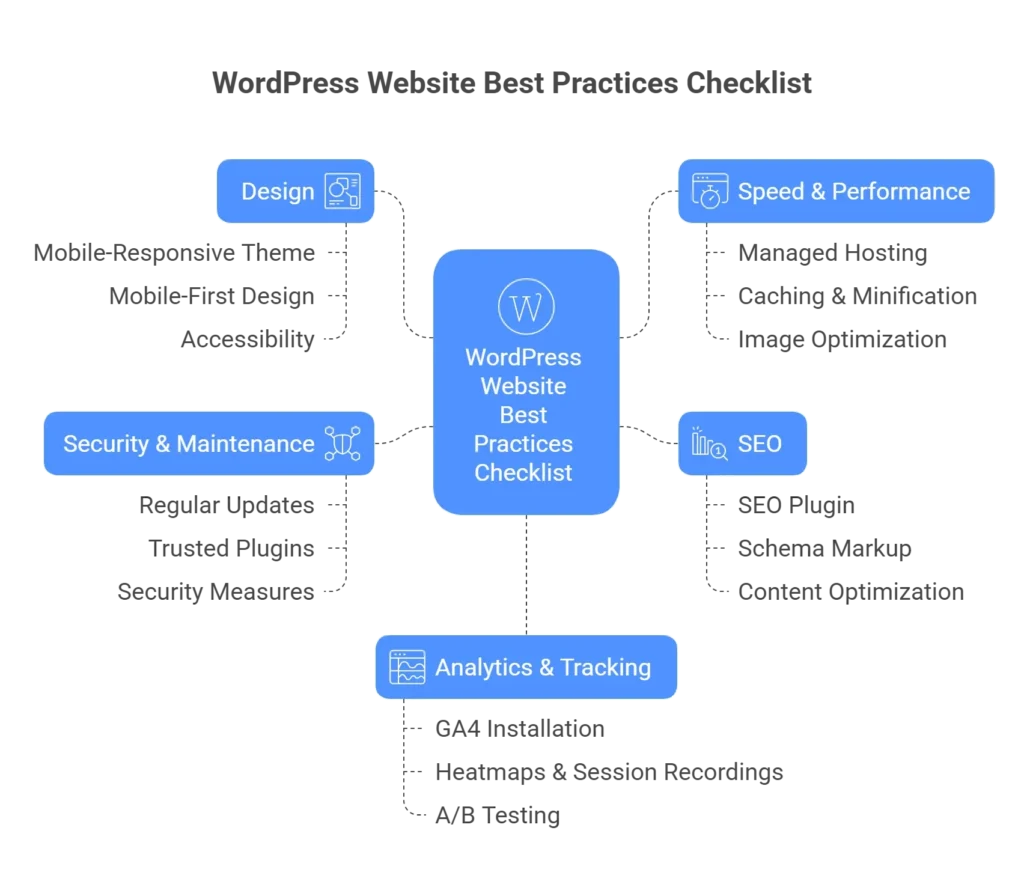
Frequently Asked Questions (FAQs)
Still have a few things on your mind? This section addresses some of the most frequently asked questions about building and optimizing a WordPress website — from selecting themes to tracking user behavior without requiring code. Whether you’re launching your first site or improving an existing one, these quick answers can save you time and guesswork.
VI. Ready to Optimize Your WordPress Website?
Most websites are launched and forgotten. But high-performing websites? They’re reviewed, refined, and re-optimized.
Here’s what to do next:
✅ Audit your site using this guide
✅ Download our WordPress Website Best Practices Checklist to identify gaps
✅ Need help? Book a free 30-minute consultation to prioritize your optimizations with PlanetWeb
Because at PlanetWeb, we don’t just build websites. We build tools for business growth.